.png)
How to Create Responsive Card Layouts Using HTML and CSS
Why Responsive Card Layouts Matter in Modern Web Design
In modern web design, card layouts are everywhere - from eCommerce product grids to team sections, pricing tables, and blog previews. They are visually clean, flexible, and responsive, making it easy to display information in an organized way.
If you’ve ever used platforms like YouTube, Pinterest, or Airbnb, you’ve already interacted with card-based designs. In this tutorial, you’ll learn how to create responsive card layouts using HTML and CSS from scratch - no frameworks required.
By the end, you’ll have a card layout that adapts beautifully to all screen sizes and devices. Let’s get started.
What Is a Card Layout?
A card layout is a design pattern that organizes information into “cards” - rectangular containers that hold related content like an image, title, description, and buttons.
They’re used in dashboards, galleries, and landing pages to make information more scannable.
Common Examples of Cards:
- Product cards (with image, price, and button)
- Profile cards (photo + name + links)
- Blog cards (thumbnail + title + excerpt)
- Portfolio cards (image + project name)
Why Use Cards in Web Design?
✅ Organized UI: Helps users visually separate content.
✅ Responsive Design: Cards automatically wrap and realign on smaller screens.
✅ Reusability: You can reuse the same card structure across your site.
✅ Modern Look: Matches today’s minimal, modular design trends.
HTML Structure for Card Layout
Let’s start by creating the basic HTML skeleton for a card grid.
<!DOCTYPE html> <html lang="en"> <head> <meta charset="UTF-8"> <meta name="viewport" content="width=device-width, initial-scale=1.0"> <title>Responsive Card Layout | MyUIHub</title> <link rel="stylesheet" href="style.css"> </head> <body> <section class="card-container"> <div class="card"> <img src="image1.jpg" alt="Card Image"> <div class="card-content"> <h3>Modern UI Design</h3> <p>Learn how to create modern, responsive interfaces with clean HTML and CSS.</p> <button>Read More</button> </div> </div> <div class="card"> <img src="image2.jpg" alt="Card Image"> <div class="card-content"> <h3>Responsive Components</h3> <p>Build flexible layouts that look great on all screen sizes with MyUIHub.</p> <button>Explore</button> </div> </div> <div class="card"> <img src="image3.jpg" alt="Card Image"> <div class="card-content"> <h3>Free HTML Snippets</h3> <p>Copy and use our free CSS UI components to speed up your front-end workflow.</p> <button>Get Code</button> </div> </div> </section> </body> </html>
CSS for Responsive Design
Now let’s style the cards with modern CSS using Flexbox and media queries.
* { margin: 0; padding: 0; box-sizing: border-box; font-family: 'Poppins', sans-serif; } body { background-color: #f5f6fa; padding: 40px; } .card-container { display: flex; flex-wrap: wrap; justify-content: center; gap: 30px; } .card { background: #fff; border-radius: 12px; box-shadow: 0 4px 10px rgba(0, 0, 0, 0.1); overflow: hidden; width: 320px; transition: transform 0.3s ease, box-shadow 0.3s ease; } .card:hover { transform: translateY(-10px); box-shadow: 0 8px 20px rgba(0, 0, 0, 0.15); } .card img { width: 100%; height: 200px; object-fit: cover; } .card-content { padding: 20px; } .card-content h3 { margin-bottom: 10px; color: #333; } .card-content p { font-size: 14px; color: #666; margin-bottom: 15px; line-height: 1.6; } button { background: #007bff; color: #fff; border: none; padding: 10px 18px; border-radius: 6px; cursor: pointer; transition: background 0.3s; } button:hover { background: #0056b3; } /* Responsive Design */ @media (max-width: 768px) { .card { width: 100%; max-width: 90%; } }
How the Layout Works
- Flexbox makes the cards wrap automatically on smaller screens.
- The
gapproperty adds consistent spacing between them. - A hover effect adds interactivity and modern polish.
- Media queries ensure readability on phones and tablets.
Alternative: Grid-Based Layout
If you prefer CSS Grid, here’s a quick variant:
.card-container { display: grid; grid-template-columns: repeat(auto-fit, minmax(280px, 1fr)); gap: 30px; }
This line creates a dynamic, responsive grid that automatically adjusts column count depending on screen width.
Bonus Tip: Add Hover Effects
Want to make your cards stand out? Add a subtle zoom or glow on hover.
.card:hover img { transform: scale(1.05); transition: transform 0.3s ease; }
Best Practices for Card Layouts
✔ Use consistent spacing between cards.
✔ Keep card height flexible to support various content lengths.
✔ Maintain accessible contrast between text and background.
✔ Optimize images with WebP for faster loading.
✔ Use semantic HTML for SEO (e.g., <article> instead of <div>).
Use Cases for Responsive Cards
🛒 Product Catalogs – eCommerce listings.
👨💼 Team Profiles – Company about page.
📸 Portfolio Showcases – Photography or UI design work.
📰 Blog Previews – Displaying article excerpts.
Common Mistakes to Avoid
❌ Using fixed widths (breaks on mobile).
❌ Forgetting image aspect ratios (distorted visuals).
❌ Overusing shadows or gradients (hurts readability).
❌ Ignoring accessibility (low color contrast or missing alt text).
MyUIHub Free Card Components
If you want pre-styled, production-ready card templates, explore MyUIHub’s Free Card Components - a growing collection of HTML, CSS, and Tailwind cards that can be copied directly into your projects.
Each component is lightweight, customizable, and tested for responsiveness.
Frequently Asked Questions(FAQs)
1. What is a responsive card layout?
A responsive card layout automatically adjusts card positioning and size based on the screen width using CSS Flexbox or Grid.
2. Can I make cards responsive without frameworks?
Yes. Using plain HTML and CSS (Flexbox or Grid), you can easily build fully responsive layouts - no Bootstrap or Tailwind required.
3. Which is better for card layouts - Flexbox or Grid?
Grid is better for structured multi-row layouts, while Flexbox works great for one-dimensional layouts (like a row of cards).
4. How do I make the images resize properly?
Use object-fit: cover; and set fixed heights to maintain aspect ratio across devices.
5. Do card layouts affect SEO?
Yes - if built semantically (<article> + alt tags + fast loading images), they can improve on-page SEO and user engagement.
Conclusion
Responsive card layouts are the foundation of modern web design. With just a few lines of HTML and CSS, you can create elegant, flexible layouts that adapt beautifully to any device.
By using MyUIHub’s free card UI components, you can build clean, production-ready interfaces in minutes - without starting from scratch.
👉 Explore more free UI components on MyUIHub.com and start building faster today!
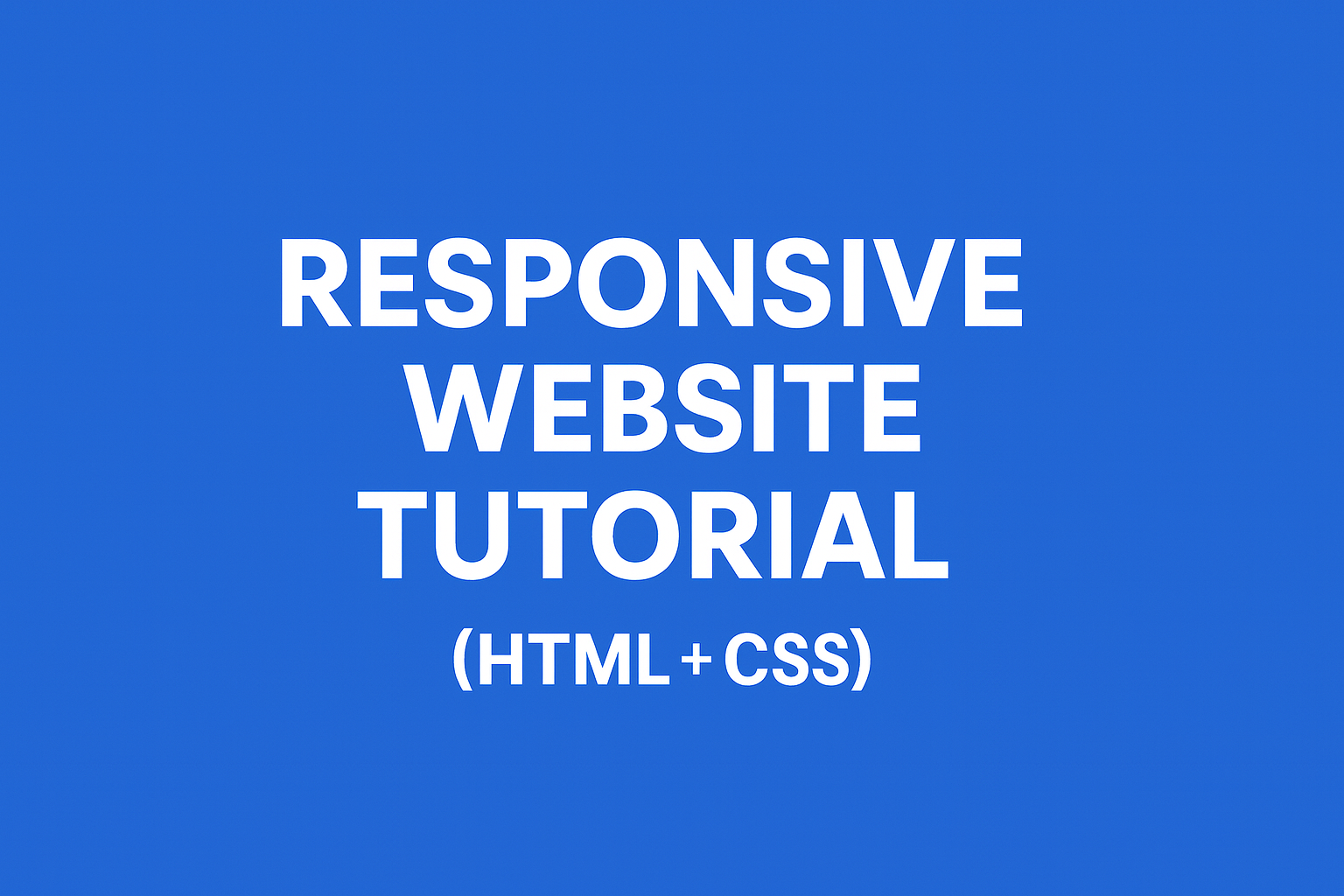
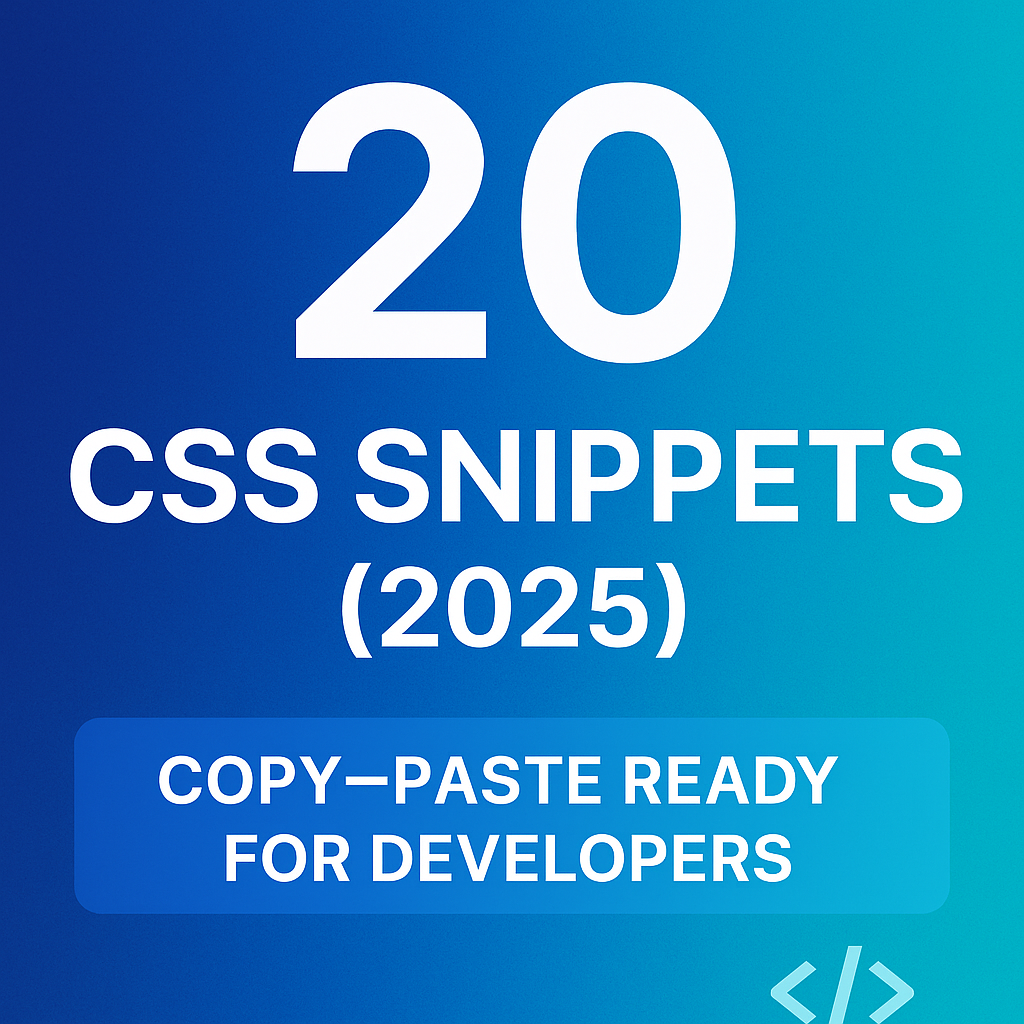
.png)
.png)