.png)
How to Design a Modern Navbar Using Only HTML and CSS
A navigation bar, often called a navbar, is one of the most essential components of any website. It helps users move through your site, discover content, access features, and understand your structure. Designing a navbar that is both beautiful and functional is a key skill for any front-end developer or UI designer.
Although many websites rely on JavaScript or CSS frameworks, it is absolutely possible to create a clean, modern, and fully responsive navbar using only HTML and CSS. By understanding layout techniques, positioning, color psychology, typography, and responsive design principles, you can build a navbar that looks professional and works flawlessly across all devices.
In this guide, we’ll explore the design principles, structure, components, and best practices that go into making a modern navbar without showing any code or technical snippets. This ensures the blog stays accessible to beginners while providing insights valuable for professionals.
1. Understanding the Purpose of a Navbar
Before designing anything, it’s important to understand what a navbar is meant to achieve. A well-designed navbar should:
✔️ Provide clear navigation
It guides visitors toward key pages or sections.
✔️ Reflect brand identity
Your colors, typography, and logo placement tell users who you are.
✔️ Enhance user experience
A clean navigation bar reduces confusion and makes your site easier to use.
✔️ Maintain consistency
It should look and function the same across every page of your website.
✔️ Work on all devices
From desktops to mobile screens, the navbar must adapt beautifully.
When these elements come together, the navbar becomes a key contributor to your website’s usability and overall design appeal.
2. The Core Elements of a Modern Navbar
A typical navbar includes these core components:
1. Logo or Brand Name
Usually placed on the left side, the logo acts as a strong visual anchor. Users often click the logo to return to the homepage, so it must be clear and identifiable.
2. Navigation Links
These are the main menu items like Home, About, Services, Blog, Contact, etc. The number of links should remain limited to avoid clutter.
3. Call-to-Action Button (Optional)
Many modern navbars include a button such as:
- Sign Up
- Get Started
- Book Demo
- Buy Now
CTA buttons increase conversions and draw user attention.
4. Search Bar (Optional)
Useful for large websites with many pages, such as blogs or e-commerce stores.
5. Mobile Menu / Hamburger Menu
A simplified menu icon that expands into a full navigation panel on smaller screens.
6. Background and Spacing
The navbar background should contrast well with text. Modern navbars often use:
- Solid colors
- Soft gradients
- Transparent overlays
- Glassmorphism
Spacing, padding, and alignment influence the navbar’s visual clarity.
3. Layout Principles for a Clean Navbar
A modern navbar is simple, spacious, and easy to read. Here are the layout principles that make it work:
✔ Flexbox Alignment (Conceptually)
A navbar typically uses a flexible layout structure that allows items to align horizontally with equal spacing.
✔ Vertical Centering
Menu items should sit vertically centered within the navbar for a balanced look.
✔ Clear Separation of Logo & Links
Positioning the logo on one side and links on the other creates familiarity and structure.
✔ Proper Spacing Between Menu Items
Crowded items make the navbar look cheap; spacious items feel premium.
✔ Balanced Padding
Top and bottom padding helps the navbar feel open and modern.
4. Choosing Colors for Your Navbar
Color is a major part of UI design. Your navbar should:
Match your brand
Use brand colors or a complementary palette.
Maintain readability
Dark backgrounds with white text are common for clarity.
Feel modern
Trendy options include:
- Blue gradients
- Dark mode themes
- Soft pastel colors
- Glass blur backgrounds
Avoid bright, neon colors
They reduce readability and look outdated.
Color contrast is also important for accessibility. Users with visual impairments should be able to read your menu easily.
5. Typography: The Silent Design Hero
Typography determines the modern feel of your navbar.
Choose a simple, professional font
Sans-serif fonts like Poppins, Inter, or Roboto work best.
Use consistent font weights
Highlight active links by using bold text.
Keep letter spacing minimal
Too much spacing makes menu items feel disconnected.
Avoid overly large text
Keep headings readable and non-distracting.
Typography alone can transform the navbar from amateur to premium.
6. Hover Effects and Interactions
Even without JavaScript, you can create beautiful hover designs using only CSS.
Modern hover designs include:
- Color transitions
- Underline animations
- Slide-in borders
- Subtle scaling
- Opacity changes
Hover effects improve engagement and make your navbar feel interactive.
The key is to keep animations smooth, subtle, and fast - users should feel delight, not annoyance.
7. Making the Navbar Responsive (Without Code)
A modern navbar adapts naturally across screen sizes. Here’s how the structure works conceptually:
Desktop View:
- Logo on left
- Menu items in a row
- Optional CTA button
Tablet View:
- Slightly smaller font
- Menu items may reduce spacing
Mobile View:
- Navigation collapses
- A single “hamburger icon” appears
- Menu items slide in or drop down
The goal is to make the navbar functional and visually appealing across all devices without needing complex scripts.
8. Fixed vs Sticky vs Transparent Navbars
Depending on your website type, you can choose different navbar styles:
1. Fixed Navbar
Remains at the top even when scrolling. Useful for landing pages.
2. Sticky Navbar
Appears only after scrolling slightly. Subtle and modern.
3. Transparent Navbar
Used over hero sections for premium designs.
4. Solid Navbar
Simple, accessible, and works on all websites.
Choosing the right type depends on your target audience and website structure.
9. Common Design Mistakes to Avoid
Many navbars fail because of avoidable mistakes:
❌ Too many menu items
Leads to clutter and low engagement.
❌ Poor color contrast
Text becomes difficult to read.
❌ Outdated fonts
Avoid serif fonts or overly stylized fonts.
❌ Inconsistent spacing
Unbalanced alignment breaks visual flow.
❌ Oversized logos
Large logos push menu items aside.
❌ No mobile optimization
The navbar must adapt smoothly.
Avoiding these mistakes creates a clean, modern design.
10. Tips for a Professional-Looking Navbar
Here are the final enhancements that separate average navbars from premium ones:
⭐ Use a subtle shadow or border
It adds depth without overwhelming the layout.
⭐ Ensure equal padding
Clean symmetry improves visual stability.
⭐ Add active-page highlighting
Helps the user know where they are.
⭐ Maintain simplicity
Modern design = minimalism.
⭐ Use consistent iconography
If using icons, ensure uniform size and style.
⭐ Keep it lightweight
Avoid heavy backgrounds or busy visuals.
Designing a modern navbar using only HTML and CSS is not just possible - it’s simple, elegant, and extremely rewarding. By focusing on layout, spacing, color, typography, responsiveness, and user experience, you can create a navigation bar that enhances your website’s design and improves usability across all devices.
A well-designed navbar is clean, intuitive, and visually aligned with your brand. With the right principles, you can build one that feels professional and modern without needing JavaScript or any complex framework.
If you want ready-to-use navbar components, explore:
👉 MyUIHub – Free UI Components Library
Frequently Asked Questions(FAQs)
1. What makes a navbar modern?
A modern navbar uses clean spacing, simple fonts, subtle animations, and a mobile-friendly layout.
2. Does a navbar need JavaScript?
No. You can build a clean, responsive navbar using only HTML and CSS.
3. Should a navbar include a button?
Including a Call-to-Action (CTA) button enhances engagement and conversions.
4. What colors work best for navbar design?
High-contrast colors, minimal gradients, and dark-mode themes are most popular.
5. Where can I find free navbar designs?
You can explore ready-to-use navbar designs at MyUIHub.com.
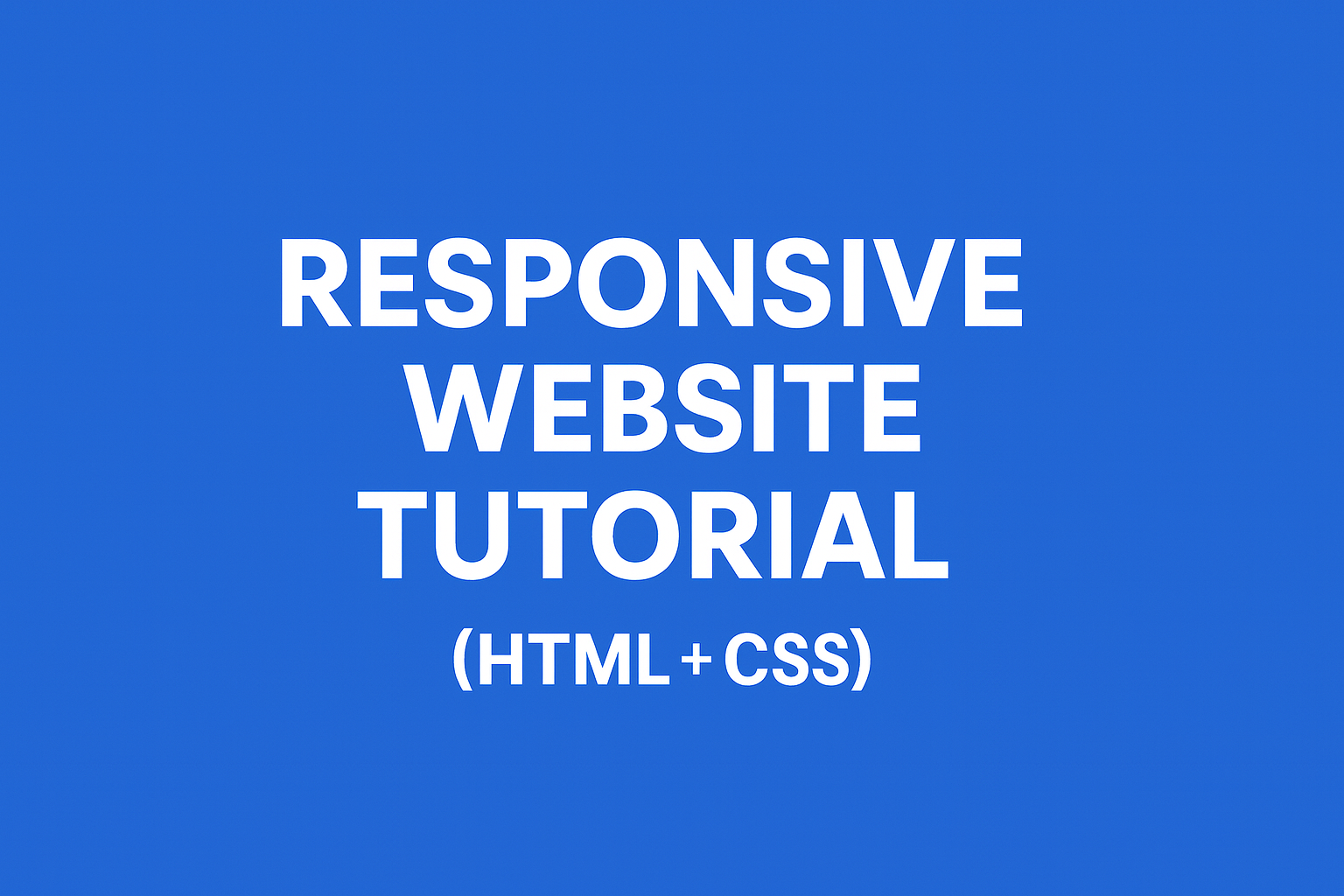
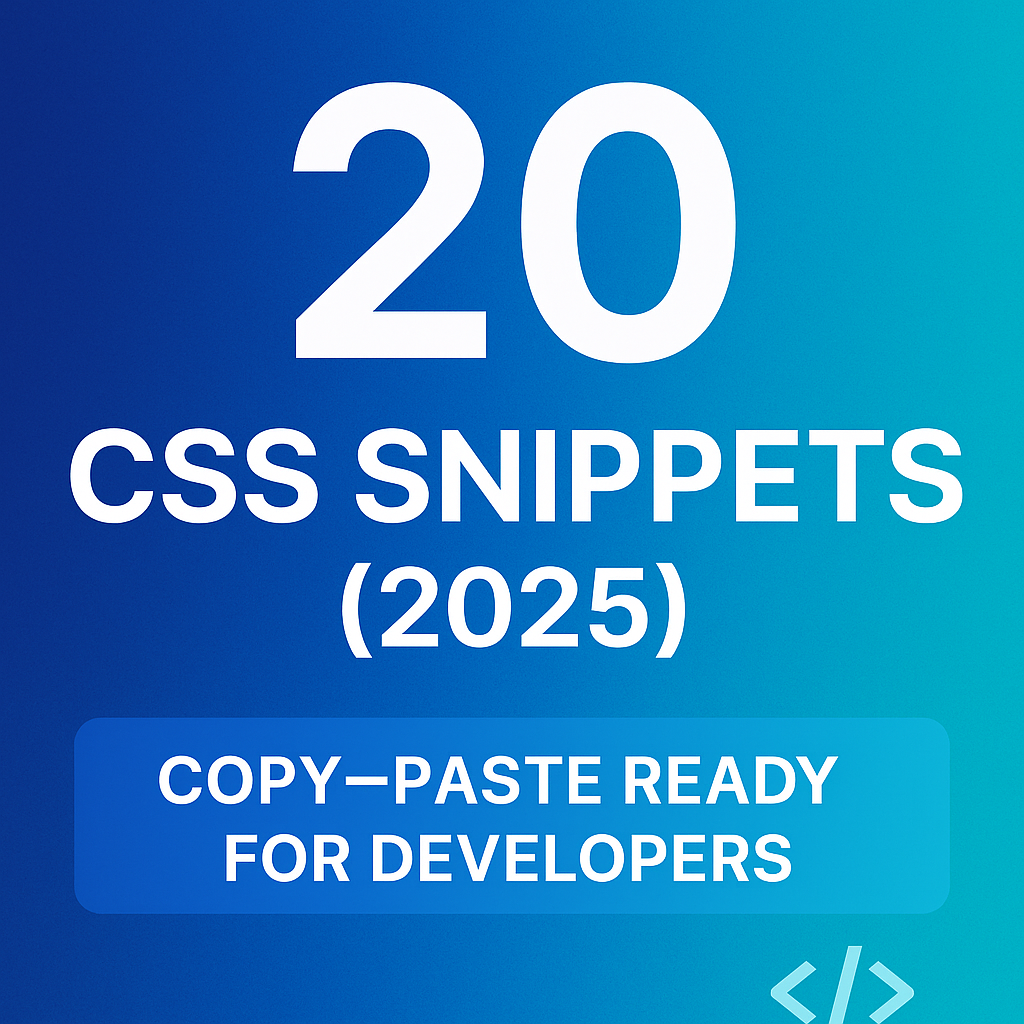
.png)
.png)